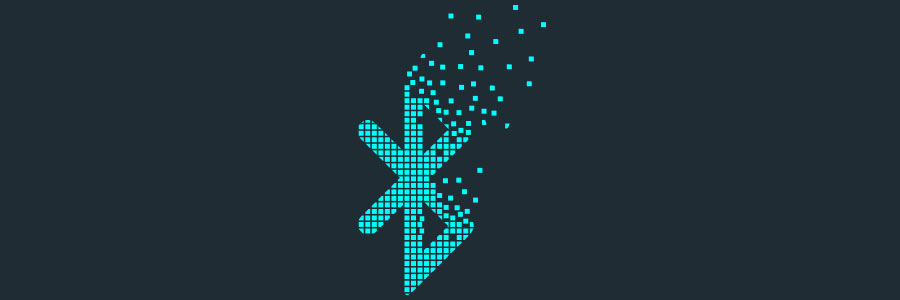How to extend your laptop battery’s power
 Keeping your laptop plugged in all the time doesn’t solve your battery problems. It may keep your laptop fully charged for a day, but this practice may do more harm than good in the long run. Luckily, there are quick-and-easy fixes and long-term solutions to help save battery power on your laptop. Here’s a look at some of them.
Keeping your laptop plugged in all the time doesn’t solve your battery problems. It may keep your laptop fully charged for a day, but this practice may do more harm than good in the long run. Luckily, there are quick-and-easy fixes and long-term solutions to help save battery power on your laptop. Here’s a look at some of them.
Manage your laptop’s power settings
Computer manufacturers are aware that battery life is an important consideration for most users, which is why many Windows and Apple computers have settings that help reduce battery consumption. Windows laptops have a Power Plan setting that lets you choose either a standard setting or a customized power plan; Energy Saver under MacOS’ ‘System Preferences’ offers a setting that allows you to adjust display and sleep controls.
Adjust display and system settings
You can also make adjustments to your laptop’s display and system settings to reduce brightness, turn off screensaver, disable Bluetooth and Wi-Fi (when they’re not used), and trigger the system to hibernate instead of sleep. A “sleeping” laptop consumes a little energy, but a “hibernating” laptop consumes absolutely none.
Use a battery monitor and other maintenance tools
If you think your laptop battery drains unusually fast, access your system’s battery maintenance tool to check its status. If your laptop doesn’t have one, you can download an application that creates a battery health report. That report will include charge cycle count, which determines the number of charge cycles your laptop has; and battery life estimate, which states how much longer the battery will provide power based on its current settings.
Keep your laptop operating efficiently
One way to accomplish this is by managing your web browser usage. Having many tabs opened on your browser drains your battery’s power and reduces your productivity. If you really must have a handful of tabs opened, consider switching to power-saving browsers such as Windows Edge or Opera. When multitasking, close unused apps and programs — especially those that download files or play media, as they consume the most power. This not only helps reduce battery consumption, but also helps the user stay focused on the task at hand.
Handle your laptop with care
Laptops are delicate and require safe handling and a cool temperature. With the exception of a few models (e.g., Apple’s MacBook Air), many devices are designed with a cooling system that keeps its CPU, graphics processor, and other components from overheating; and not to mention, its battery from depleting fast.
For that reason, handling your laptop with great care ensures longer battery life and better overall performance. When using your laptop on-the-go, make sure you don’t block its vents from circulating air, which means you should never put it on a surface such as a bed or similar soft surface that could prevent its cooling fans from working. And while it may seem harmless — and appropriate — putting your laptop on your lap is actually unsafe.
For businesses with remote workers and/or bring your own device (BYOD) policies, a laptop that lasts all day allows employees to be more productive and saves your company from having to spend on new laptops or replace batteries as a result of neglect. For cost-effective strategies on business technology, call us today.